Developing on Android
How to develop things in an Android device, and some challenges.
I currently have a Samsung S23 Ultra, which can connect to an external display to show a desktop environment (a feature called DeX Mode). And you can connect a mouse and keyboard to it.
Naturally, I want to try to use it to code. I'll start with this blog, which needs NodeJS to build. Let's try to run it on Android.
Termux
There's an app called Termux that allows you to open a terminal and run a lot of Linux commands. It also has a package manager so you can install more programs.
Since NodeJS is available there, I could install it and run this blog already. However, some packages don't work well there. The main culprit seems to be the platform value returned by NodeJS:
$ node
Welcome to Node.js v18.16.1.
Type ".help" for more information.
> require('os').platform()
'android'
Some packages will check this and use a different implementation based on the platform (mainly packages with native compiled libraries). If it's not windows, mac, or linux, they will just refuse to run. Though if you edit their code to accept android as linux, they're able to run normally. So it seems it's not a real blocker.
Termux PRoot
Termux has a tool called PRoot, which allows you to run full Linux distributions inside Termux. I thought this will help with the platform issue since the programs inside the distro will think they're running on regular Linux. So I gave it a try.
It's quite easy to use, just a few short commands is needed. I chose the Debian distro since it's the one I'm most familiar with.
$ pkg install proot-distro
# ...
$ proot-distro install debian
# ...
$ proot-distro login debian
root@localhost:~#
And just like that, I have a (mostly) regular Debian instance on my phone. Now I just need to install nodejs inside, and check what's the platform:
root@localhost:~# apt update && apt install nodejs
# ...
root@localhost:~# node
Welcome to Node.js v18.13.0.
Type ".help" for more information.
> require('os').platform()
'linux'
Success! Since it's basically Debian, all of the packages I need will install normally.
To avoid stupid mistakes bricking my Termux install, I created a separate user instead of always running as root:
root@localhost:~# adduser and
# ...
root@localhost:~# exit
logout
$ proot-distro login debian --user and
and@localhost:~$
code-server
If your preferred editor runs on the terminal, you probably don't need to do anything extra to start using it. However, I want to use VS Code on it.
VS Code is mainly built using web technologies, so you can run it in a browser. There's a standalone program to run it called code-server.
Since I already have nodejs, I prefer to install it using npm. By default, it only supports node 16, but the default node version of Debian is 18. Since I also used node 18 on my other devices, I forced it to run with 18.
$ FORCE_NODE_VERSION=18 npm i -g code-server --unsafe-perm
Seems the code-server install script explicitly checks for --unsafe-perm. I have no idea why, but I guess since I used the and user (not root) and this user is not able to use sudo, it can't do anything too weird anyway.
In the version I used, seems there's a bug where some dependencies are not installed, so I need to use this workaround on the GitHub issue. I suspect it's related to the node 18 forcing or my npm version is too new, so this might not affect you.
Then, I just need to run the code-server command, and open localhost:8080 (the default port).
And it works! I actually wrote this entire post so far in Android.
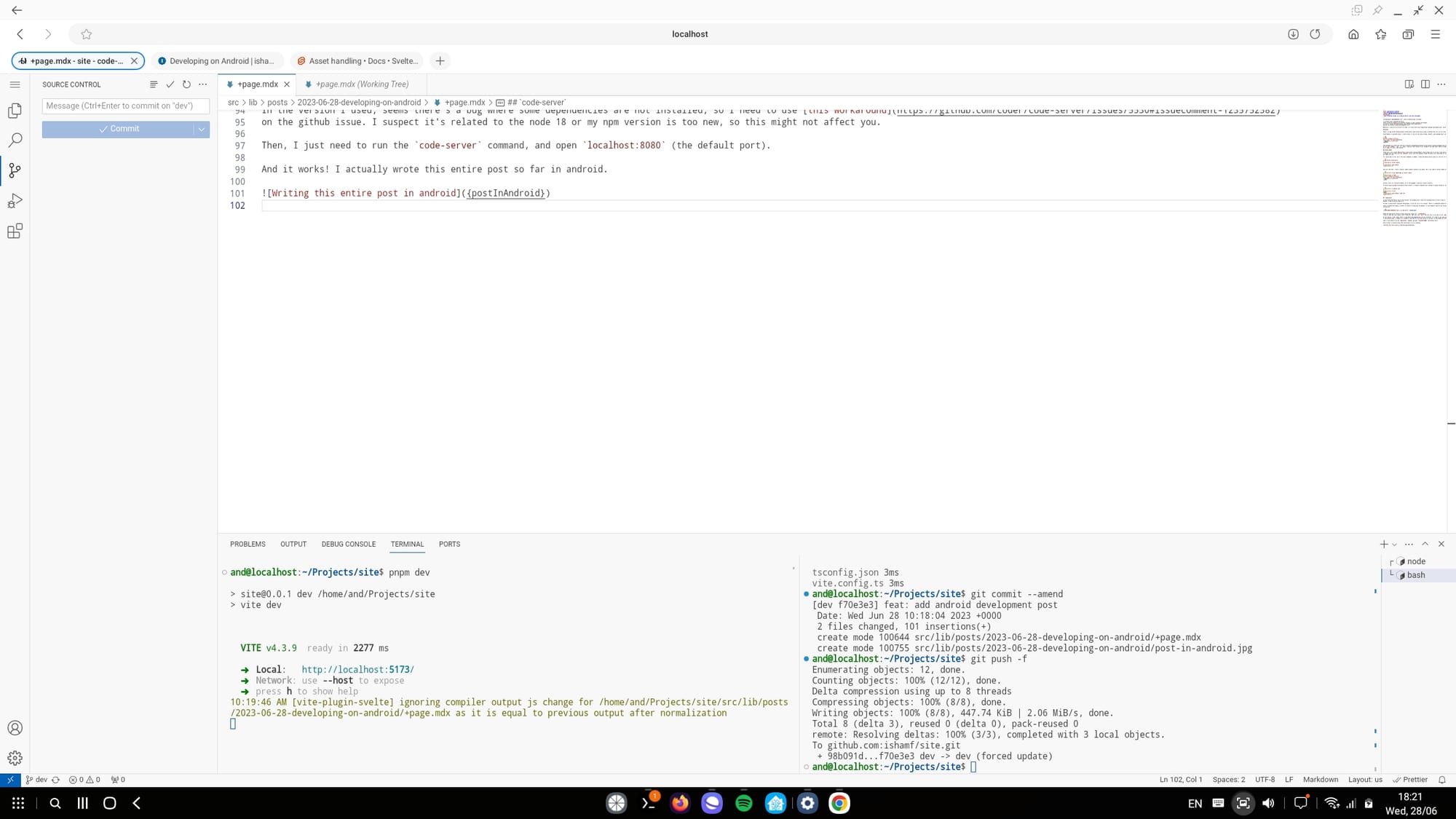
Challenges
There are a few annoying things that I haven't managed to solve yet.
Browser
Ironically, building and running your app seems to be the easy part. Running VS Code is trickier.
Even after getting code-server running, the VS Code UI doesn't work perfectly on mobile browsers. Here are a few issues I found from quickly trying a few browsers:
- Chrome (and a few other chromium-based browsers like Bromite): The mouse hover is not affecting the UI. This actually applies to all websites.
- Firefox: Right-click doesn't work.
- Samsung Internet:
- Cannot copy-paste to the terminal.
Enterto accept suggestions doesn't work.- Some shortcuts are intercepted by the browser.
In the end, I chose Samsung Internet since its problems at least have workarounds. I rarely copy-paste to the terminal anyway, and you can work around it by using the on-screen keyboard's clipboard feature to type it in. You can also use other buttons to trigger the intercepted actions.
Using the Touchscreen
A physical keyboard and mouse are basically required. There are a few things you can't do without it. You can type, but I haven't found a keyboard where the function keys or Ctrl-Shift-P work. Also, you can't use the touchscreen to select text.
Web Dev Tools
Most Android browsers don't have web developer tools. The only one I found is Kiwi Browser. However, since it's based on chromium, it also cannot show mouse hovers, so you won't be able to fully test desktop websites.
I also tried to use Eruda but seems it currently has a bug where it cannot be opened with the mouse on DeX browsers.
Conclusion
Depending on what you're doing, coding in Android seems to be completely feasible, though it still has some problems. It will probably remain as something you can do in a pinch, not something you'd want to do if you have other alternatives.